也許大家都知道Google的某些服務可以支援離線瀏覽,不過目前到底有哪些服務可以使用這樣的功能呢?目前支援的服務總共有四個,分別是【GMail】、【Google Calendar】、【Google Reader】、和【Google Docs】。
離線瀏覽可以讓你在沒有網路或網路速度不佳的情況下也能夠存取這些服務。要使用這個功能之前,必須要先安裝【Google Gear】:
- Google Gear 下載頁面:http://gears.google.com/
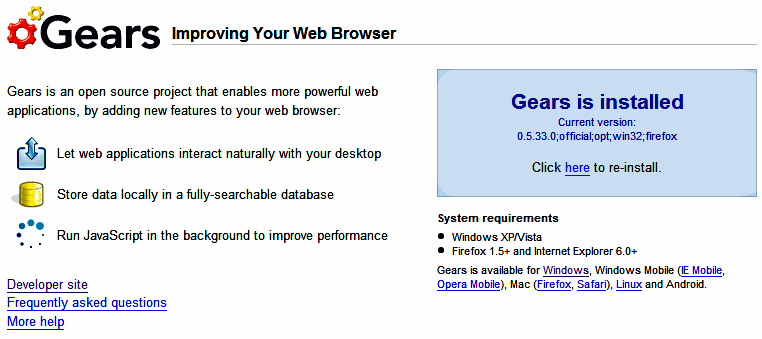
安裝完之後,就可以開始使用離線服務了。讓我們來看看每一個服務分別要怎麼啟動這樣的功能,並且有什麼需要注意的事項!
- GMail
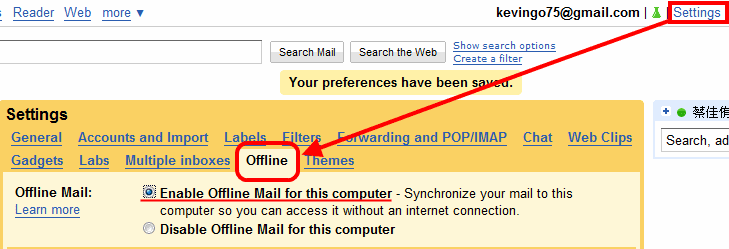
由於離線瀏覽是將信件下載回來保存,所以在下方可以進行細部的設定,包含要下載哪些資料,以及多久以前的信件等等。
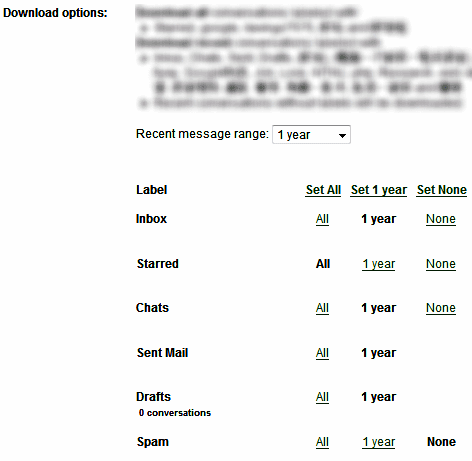
啟動之後,會看到正在下載信件到本地端:
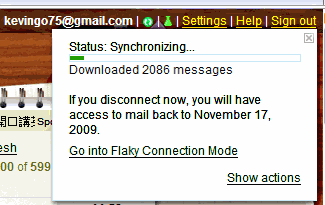
往後,Google會自動偵測擬的網路連線狀態,如果是連線狀態就會自動下載郵件回來同步,離線狀態時就單純瀏覽信件;值得一提的是,我們可以看到上方有一個【Go into Flaky Connection Mode】,當你選擇這個模式時,通常是網路很慢的時候使用。在這種情況下,GMail還是保持離線瀏覽的狀態,不過會利用最小資源在背景和Server做連線。
- Google Calendar
在Google Calendar中要開啟離線瀏覽功能,直接點選右上角的【Offline】按鈕,接著選擇下方的【Enable Offline Access】即可:
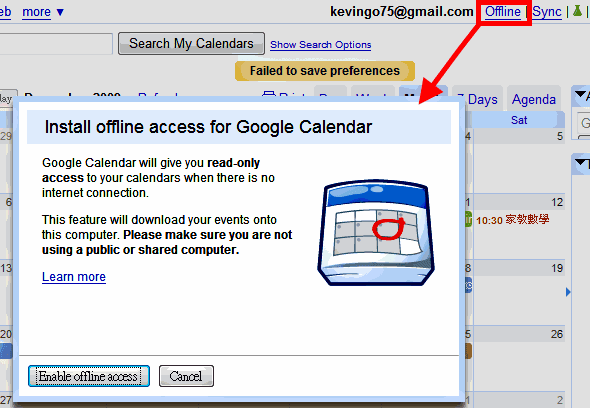
同時,你也可以在【Setting】中選擇哪些Calendar是可以支援離線瀏覽功能:
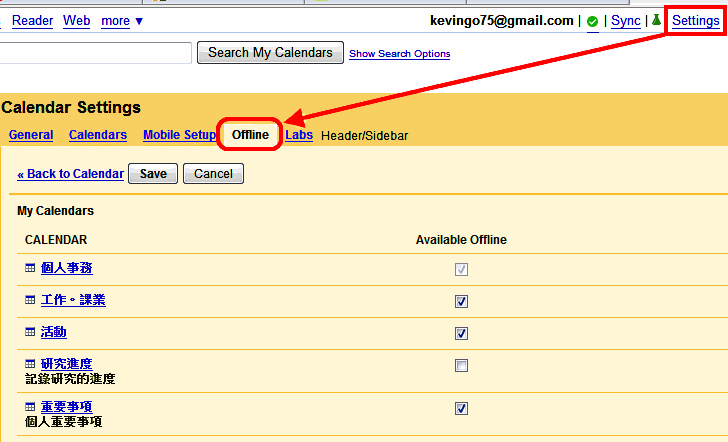
- Google Reader
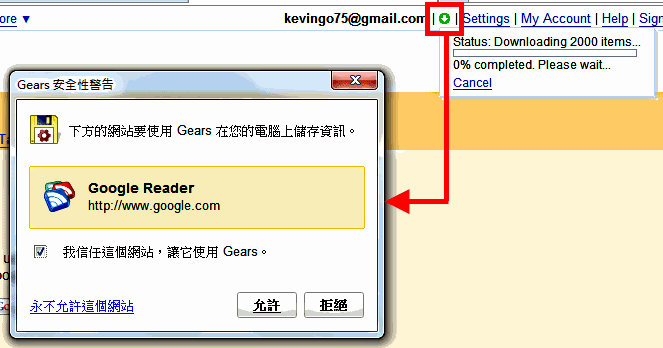
- Google Docs
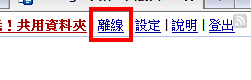
不同的服務對於離線瀏覽的支援不同,下圖打X的代表在離線下有支援(可以看到只有Documents有支援離線編輯):
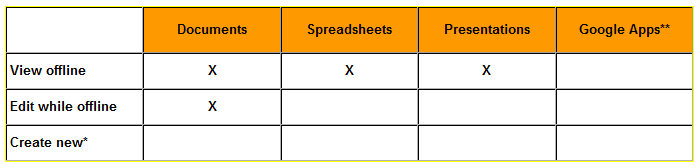
下面是各種服務離線版本的說明網頁:
- GMail :https://mail.google.com/mail/exp/197/html/zh-TW/help.html
- Google Calendar:https://www.google.com/support/calendar/bin/topic.py?topic=19498
- Google Reader:http://www.google.com/support/reader/bin/topic.py?hl=b5&topic=12013
- Google Docs:http://docs.google.com/offlinehelp?hl=zh_TW
【相關閱讀】
搶先體驗Google Doc 離線編輯功能 (免費版的office)
Google gears 與 flex/apollo 的簡單比較

0 意見:
張貼留言